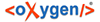
| Installation | |
You can install Syncro SVN Client on Windows using one of the following methods:
System requirements for a Windows install:
Windows XP, Windows Vista, Windows 7, Windows 8, Windows Server 2003, Windows Server 2008, Windows Server 2012
Syncro SVN Client requires Java. If you use the native Windows installer, Syncro SVN Client will be installed with its own copy of Java. If you use the all platforms installer, your system must have a compatible Java virtual machine installed.
Syncro SVN Client supports only official and stable Java Virtual Machines with the version number 1.6.0 or later (the recommended version is 1.7) from Oracle available at http://www.oracle.com/technetwork/java/javase/downloads/index.html. Syncro SVN Client may work with JVM implementations from other vendors, but there is no guarantee that those implementations will work with future Syncro SVN Client updates and releases.
Syncro SVN Client uses the following rules to determine which installed version of Java to use:
If you run Syncro SVN Client using the batch file, syncroSVNClient.bat, you can edit the batch file to specify a particular version to use.
You can run the installation in unattended mode by running the installer from the command line with the -q parameter. By default, running the installer in unattended mode installs Syncro SVN Client with the default options and does not overwrite existing files. You can change many options for the unattended installer using the installer command line parameters.