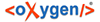
| Installation | |
Command line options of the Syncro SVN Client installer.
The Syncro SVN Client installers for Windows and Linux creates a file called response.varfile, which records the choices that the user made when running the installer interactively. You can use a response.varfile to set the options for an unintended install. Here is an example of a response.varfile:
#install4j response file for Oxygen XML Editor 16.0 #Fri Jul 18 21:52:15 EDT 2014 sys.adminRights$Boolean=true sys.programGroupDisabled$Boolean=false createDesktopLinkAction$Boolean=true autoVersionChecking=true sys.fileAssociation.launchers$StringArray="19","19","19","19","19","19","19","19","19","19","19","19","19","19","19","19","19","19","19","19","19","19","19","19","19","19" sys.programGroupAllUsers$Boolean=true reportProblem=true downloadResources=true sys.languageId=en sys.installationDir=C\:\\Program Files (x86)\\Oxygen XML Editor 16 createQuicklaunchIconAction$Boolean=true sys.programGroupName=Oxygen XML Editor 16.0 executeLauncherAction$Boolean=true sys.fileAssociation.extensions$StringArray="xml","dita","ditamap","ditaval","xsl","xslt","xspec","xsd","rng","rnc","sch","dtd","mod","ent","nvdl","fo","wsdl","xquery","xq","xqy","xqm","xql","xpl","css","json","xpr"
The following table describes some of the settings that can be used in the response.varfile:
| Parameter name | Description | Values |
|---|---|---|
| autoVersionChecking | Automatic version checking. | true / false. Default setting is true. |
| reportProblem | Allows you to report a problem encountered while using Syncro SVN Client. | true / false. Default setting is true. |
| downloadResources | Allows Syncro SVN Client to download resources (links to video demonstrations, webinars and upcoming events) from http://www.syncrosvnclient.com to populate the application welcome screen. | true / false. Default setting is true. |
The Syncro SVN Client installation uses the install4j installer. A description of the response.varfile format can be found on the install4j site.
The Syncro SVN Client installer supports the following command line parameters:
| Option | Meaning |
|---|---|
| -q | Run the installer in unattended mode. The installer will not prompt the user for
input during the install. Default settings will be used for all options unless a
response.varfile is specified using the -varfile
option or individual settings are specified using
|
| -overwrite | In unattended mode, the installer does not overwrite files with the same name if
a previous version of the Syncro SVN Client is installed in the same folder. The
-overwrite parameter added after the -q
parameter
forces
the overwriting of these files.
|
| -console |
To display a console for the unattended installation, add a
-console parameter to the command line.
|
| -varfile | Points to the location of a response.varfile to be used
during an unattended installation. For example:
|
| -V | Is used to define a variable to be used by an unattended installation. For example:
|
The Syncro SVN Client installation uses the install4j installer. A full list of the command line parameters supported by the install4j installer can be found on the install4j site.