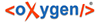Using an existing working copy is the process of taking a working copy that exists on
your file system and connecting it to Apache SubversionTM
repository. If you have a brand new project that you want to import into your repository, then
see the section Import resources into the
repository. The following procedure assumes that you have an existing valid working
copy on your file system.
The selected working copy is loaded and presented in the Working Copy
view.
 (
( on Mac OS X) in the
on Mac OS X) in the