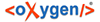You can open a file for editing in:
-
an internal built-in editor;
-
the default external application associated in the operating system with the file's type;
-
an external application installed in the operating system and specified by the path to its executable launcher.
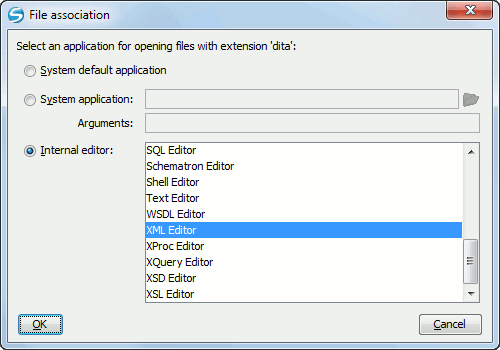
Open with Dialog
The internal editor can be accessed either from the Working copy view or from the History view. No actions that modify the content are allowed when the editor is opened with a revision from history.
Only one file at a time can be edited in an internal editor. If you try to open another file it will be opened in the same editor window. The editor provides syntax highlighting for known file types. This means that a different color will be used for each recognized token type found in the file. If the file's content type is unknown you will be prompted to choose the proper way the file should be opened.
After editing the content of the file in an internal editor you can save it to disk by using the Save action from the File menu or the Ctrl+S (Command+S on OS X) key shortcut. After saving your file you can see the file changed status in the Working Copy view.
If the internal editor associated with a file type is not the XML Editor, then the encoding set in the preference Encoding for non XML files is used for opening and saving a file of that type. This is necessary because in case of XML files the encoding is usually declared at the beginning of the XML file in a special declaration or it assumes the default value UTF-8 but in case of non XML files there is no standard mechanism for declaring the file's encoding.