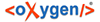The toolbar contains the following actions:

The Compare toolbar
 Perform
directories differencing
Perform
directories differencing- Looks for differences between the two directories displayed in the left and right side of the application window.
 Perform
files differencing
Perform
files differencing- Compares the currently selected files.
 Copy
Change from Right to Left
Copy
Change from Right to Left- Copies the selected change from the right side to the left side (if there is no file/folder in the right side, the left file/folder is deleted).
 Copy
Change from Left to Right
Copy
Change from Left to Right- Copies the selected change from the left side to the right side (if there is no file/folder in the left side, the right file/folder is deleted).
 Binary
Compare
Binary
Compare- Performs a byte-level comparison on the selected files.
 Diff
Options
Diff
Options- Opens the directory comparison preferences page.
 Show Only Modifications
Show Only Modifications- Displays a more uncluttered file structure by hiding all identical files.
- File and folder filters
- Differences can be filtered using three combo boxes: Include files, Exclude files, and Exclude folders. They come with predefined values and are editable to allow custom values. All of them accept multiple comma-separated values and the * and ? wildcards. For example, to filter out all jpeg and gif image files, edit the Exclude files filter box to read *.jpeg, *.png. Each filter keeps a list with the latest 15 filters applied in the drop-down list of the filter box.