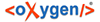While working on your own branch, other people on your team might continue to make
important changes in the parent branch (which can be the
trunk itself or any
other branch). It is recommended to periodically duplicate those changes in your branch to
make sure your changes are compatible with them. This is done by performing a
synchronize merge, which will bring your branch up-to-date with any changes
made to its ancestral parent branch since the time your branch was created or last
synchronized. Subversion is aware of the history of your branch and can detect when it split
away from the parent branch.
Frequently keeping your branch in sync with the parent branch
helps you to prevent unexpected conflicts when the time comes for you to duplicate your
changes back into the parent branch. The synchronization uses merge tracking to
skip all those revisions that have already been merged, thus a sync merge can be repeated
periodically to fetch all the latest changes of the parent branch to keep up-to-date with
it.
Important: It is recommended to synchronize the whole working copy that was
created from the child branch (the root of the working copy), rather than just a part of
it.
After running the synchronize merge, your working copy from the child
branch now contains new local modifications, and these edits are duplications of all of the
changes that have happened on the trunk since you first created your branch. At
this point, your private branch is now synchronized with the trunk.
To synchronize
your branch with its parent branch, follow these steps:
If the merge is completed successfully, all the changes corresponding
to the selected revisions should be merged in your working copy.
It is recommended to look at the results of the merge, in the
working copy, to review the changes and see if it meets your expectations. Since merging can
sometimes be complicated,
you may need to resolve conflicts after making major changes.
Note: The merge result is only in your local working copy
and needs to be committed to the repository for it to be available to
others.