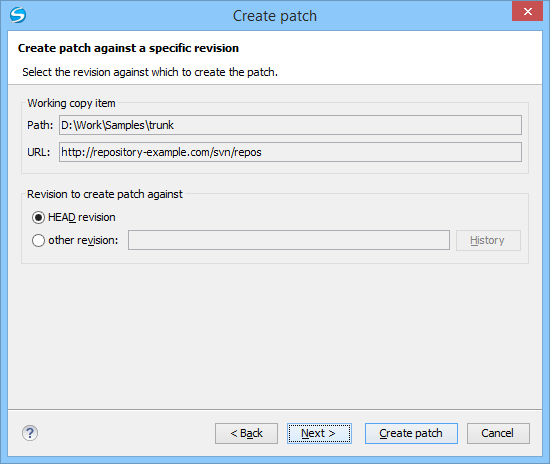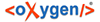This type of patch contains changes between an old revision and the current content from the selected item within the working copy.
This option is useful if you want to obtain differences between an older revision and
the current state of the working copy (for instance, to test how current changes apply to an
older version).
The steps are as follows: