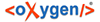
| Installation | |
You can install Syncro SVN Client on Linux using any of the following methods:
System requirements for a Linux install:
Any Unix/Linux distribution with an available Java SE Runtime Environment version 1.6.0 or later from Oracle
Syncro SVN Client requires Java. Syncro SVN Client supports only official and stable Java Virtual Machines with the version number 1.6.0 or later (the recommended version is 1.6.0) from Oracle available at http://www.oracle.com/technetwork/java/javase/downloads/index.html. Syncro SVN Client may work with JVM implementations from other vendors, but there is no guarantee that other implementations will work with future Syncro SVN Client updates and releases. Syncro SVN Client does not work with the GNU libgcj Java Virtual Machine.
Syncro SVN Client uses the following rules to determine which installed version of Java to use:
You can also change the version of the Java Virtual Machine that runs Oxygen XML Author by editing the script file, syncroSVNClient.sh. Go to the Java command at the end of the script file and specify the full path to the Java executable of the desired JVM version, for example:
/usr/bin/jre1.6.0_45/bin/java -Xmx256m ...
Linux installation procedure.
To install Syncro SVN Client on a Unix / Linux server: